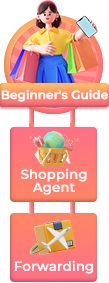![Cooper Touchpad Executive [Multi-Touch Mouse Keyboard] case for 9-11" Tablets | iPadOS, Android, Windows | Bluetooth, Leather, 100hr Battery (Purple)](https://img-s.yoybuy.com/images/I/81aa44DgfUL.jpg?x-oss-process=image/auto-orient,1/resize,m_lfit,w_478,h_480/quality,q_10/format,webp)
Cooper Touchpad Executive [Multi-Touch Mouse Keyboard] case for 9-11" Tablets | iPadOS, Android, Windows | Bluetooth, Leather, 100hr Battery (Purple)
Retail Price:
$
43.95
Wholesale Price:
Inquire Now
This website follows the safe harbor principle. If any infringement, please inform us in time
and we will delete it in time.
About safe harbor,please click here to learn more.
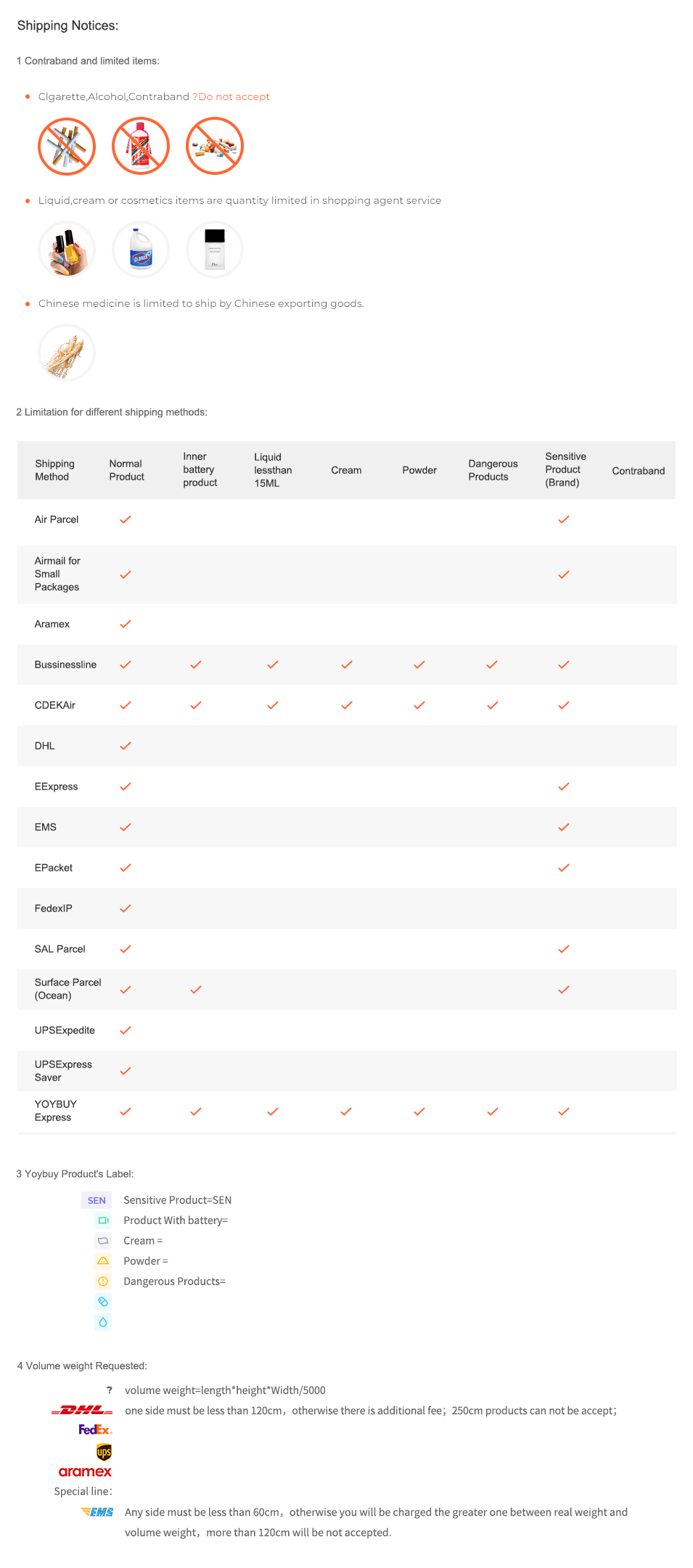
After Sale Service:
1 Insurance Policy:
Click to go to the Help Center to view the Insurance Policy
2 The rules apply and summit for receive compensation
3 The conditions of accrual for amount insurance
3 The conditions of accrual for amount insurance
5 Damage to the parcel during international shipping, which resulted in damage to the goods in it
6 Loss of individual goods under international shipment
The absence individual goods in the parcel
7 Non-compliance individual goods in color, size, complications
Damage to the goods during international shipment
8 Returns Policy:
Click to go to the Help Center to view the Returns Policy
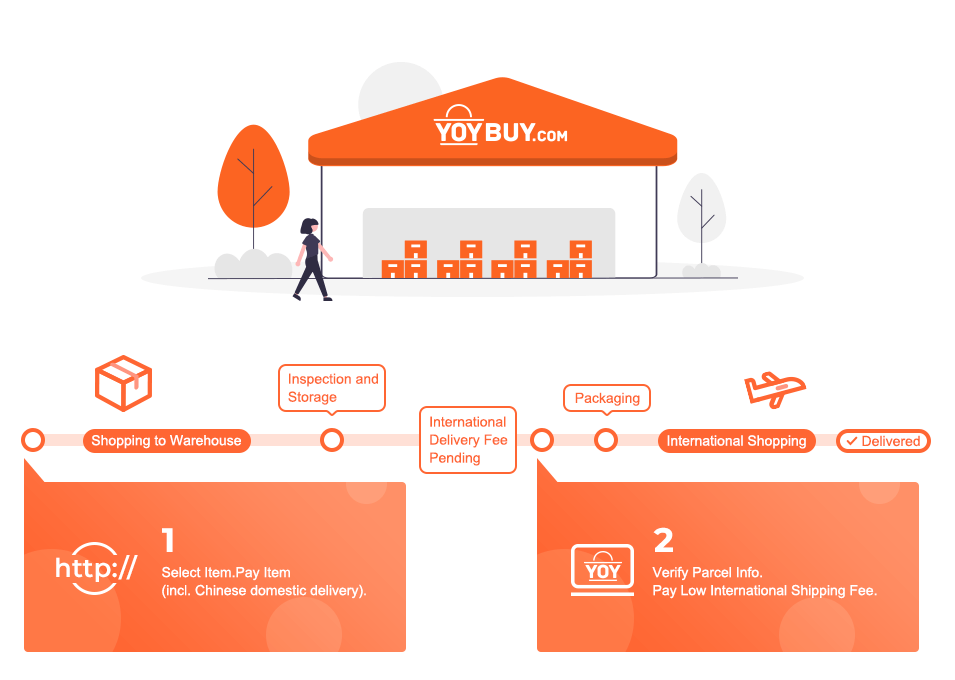
Cooper Touchpad Executive [Multi-Touch Mouse Keyboard] case for 9-11" Tablets | iPadOS, Android, Windows | Bluetooth, Leather, 100hr Battery (Purple)
Cooper Touchpad Executive [Multi-Touch Mouse Keyboard] case for 9-11" Tablets | iPadOS, Android, Windows | Bluetooth, Leather, 100hr Battery (Purple)
BEST SELLERS

Product Description
Shipping Notices:
1 Contraband and limited items:
Clgarette,Alcohol,Contraband ?Do not accept



Liquid,cream or cosmetics items are quantity limited in shopping agent service



Chinese medicine is limited to ship by Chinese exporting goods.

2 Limitation for different shipping methods:
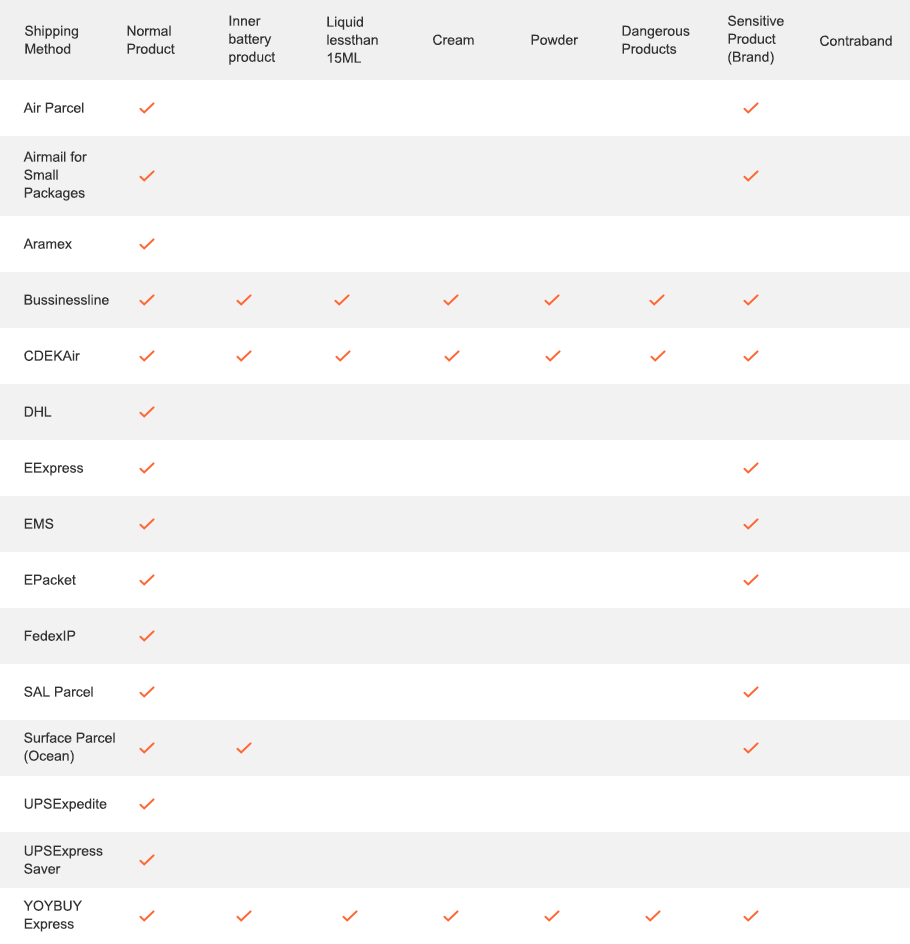
3 Yoybuy Product's Label:
Sensitive Product(SEN)
Product With battery
Cream
Powder
Dangerous Products
4 Volume weight Requested:

volume weight=length*height*Width/5000

one side must be less than 120cm,otherwise there is additional fee;250cm products can not be accept;




Any side must be less than 60cm,otherwise you will be charged the greater one between real weight and volume weight,more than 120cm will be not accepted.
After Sale Service:
1 Insurance Policy: Click to go to the Help Center to view the Insurance Policy
2 The rules apply and summit for receive compensation
3 The conditions of accrual for amount insurance
3 The conditions of accrual for amount insurance
5 Damage to the parcel during international shipping, which resulted in damage to the goods in it
6 Loss of individual goods under international shipment
The absence individual goods in the parcel
7 Non-compliance individual goods in color, size, complications
Damage to the goods during international shipment
8 Returns Policy: Click to go to the Help Center to view the Returns Policy
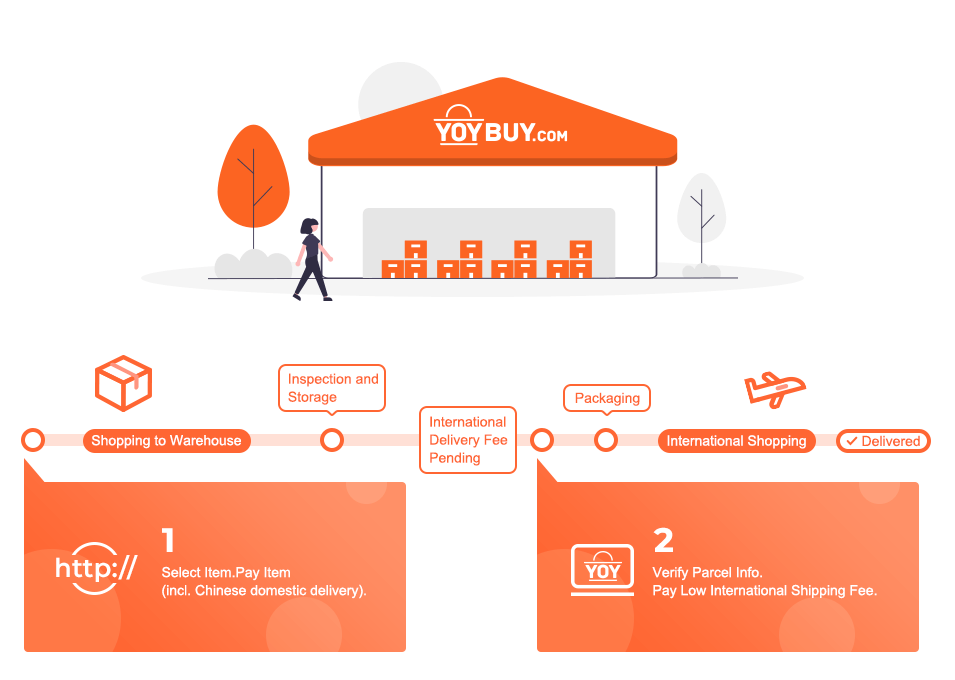
BEST SELLERS


 Language
Language

 Currency
Currency
Upload image to find the same item
 Drag the image here, or
Click to upload
Tips: Only jpg, jpeg, png, webp
Drag the image here, or
Click to upload
Tips: Only jpg, jpeg, png, webp
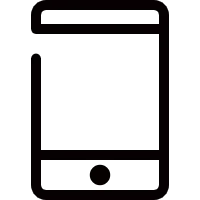
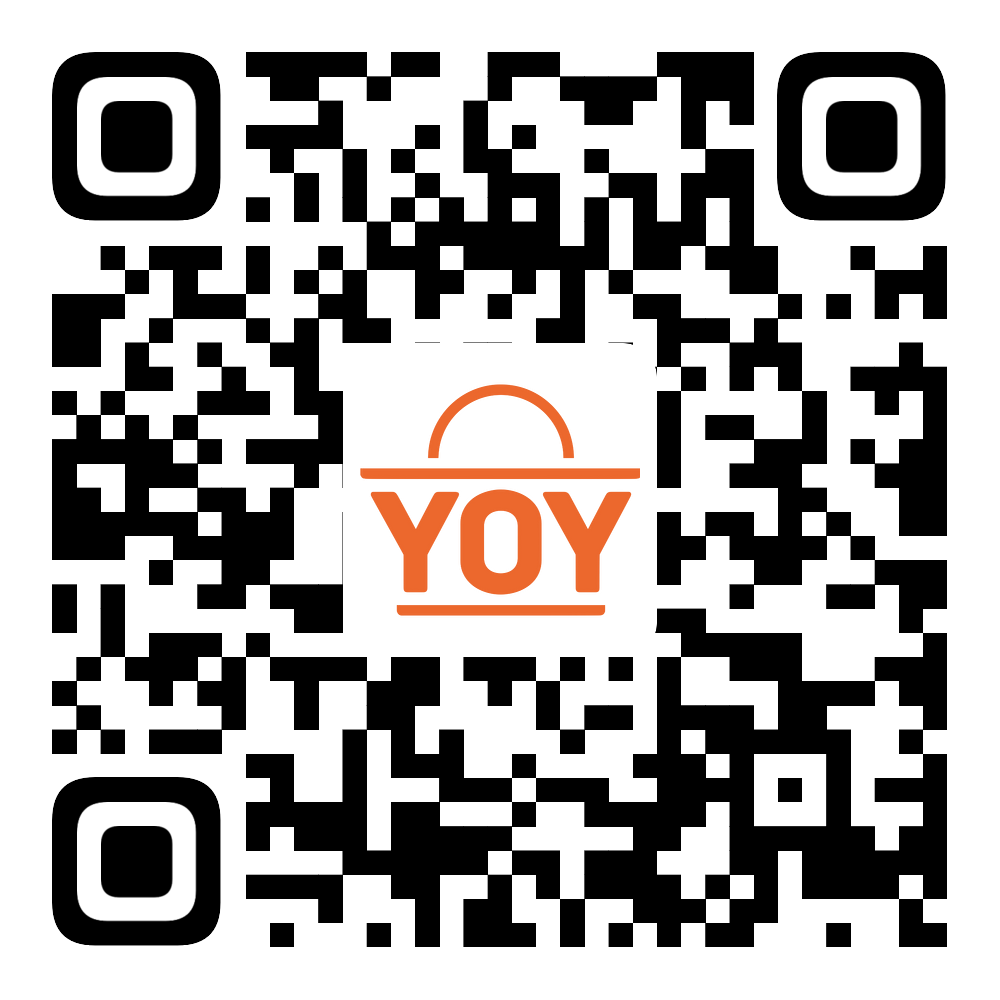
Scan the QR code and use your phone to take a direct photo search.
×