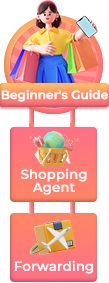256GB OTG USB C Type C Flash Drive USB 3.0/3.1 Computer Backup Stick (Black, Not for iPhone)
- 💻📱【Type-C & USB 3.1】New concept style, 2-in-1 design dual usb photo stick with a Type-C (USB-A and USB-C ) and USB 3.0 connector, easy for data transmission between computers, smart phones
- (✿◠‿◠)【Easy to operate】Easy to operate,plug and play, no need to install any software, handy to transfer files between PC, old, and newer phones.
- (✿◠‿◠)【1 year warranty】Support 1 year warranty, please just email us if there is any issue. All the Wansenda usb external drive are checked under Strict Quality Inspection. NOTE: IMPORTANT: If the red right does not flash after the flash drive has inserted into the phone, please take off the phone case first and make sure your phone's OTG function is already turned on.
- 📷【Expand storage space】Save your video and photo in wansenda photo storage without taking up space on the phone, providing you with enough room for expensive music and photo collections. So you will never run out of room on your smartphone.
- 🌠【High speed interface】USB 3.0 memory stick high speed data transmission, faster than standard USB 2.0 drives, you can transfer a full-length movie in short time. (✿◠‿◠)Thank you for your coming❣❣❣
Retail Price:
$
45.99
Wholesale Price:
Inquire Now
This website follows the safe harbor principle. If any infringement, please inform us in time
and we will delete it in time.
About safe harbor,please click here to learn more.
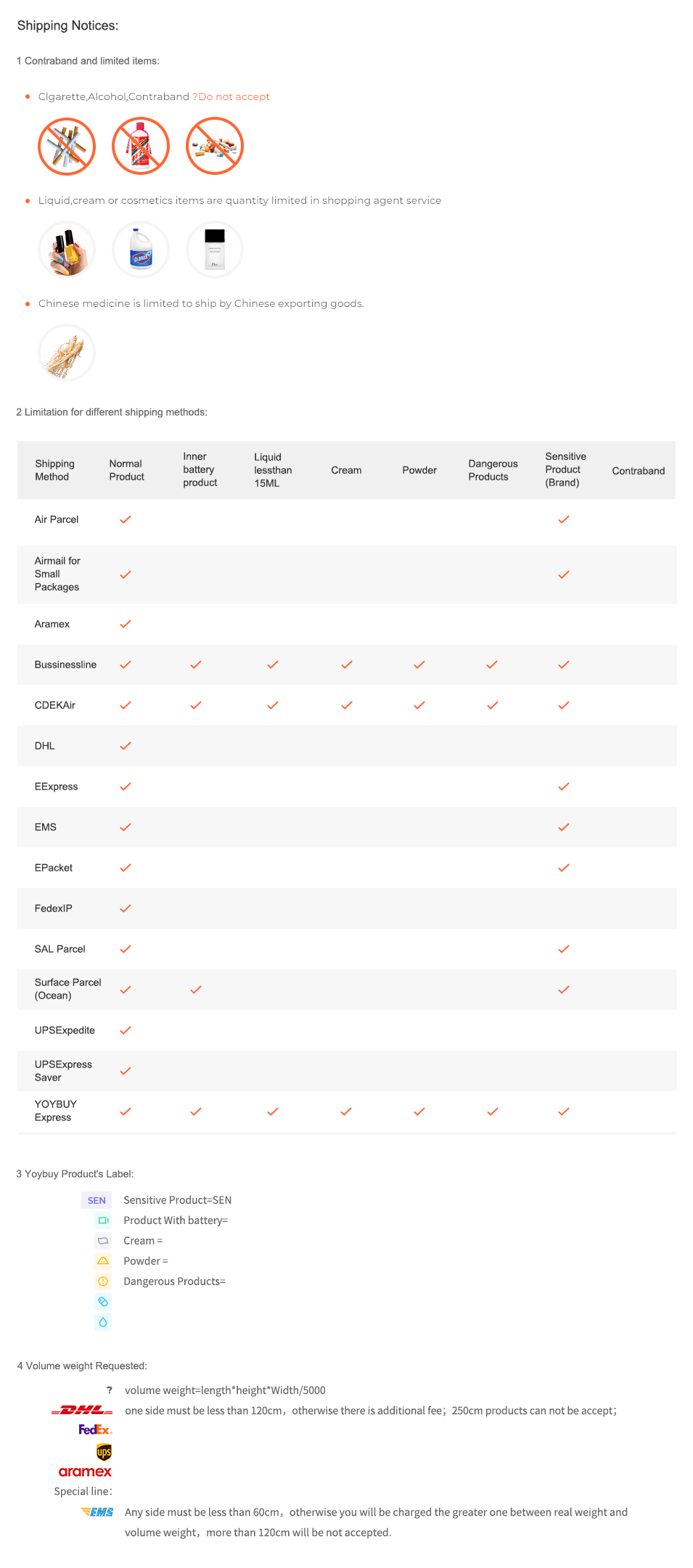
After Sale Service:
1 Insurance Policy:
Click to go to the Help Center to view the Insurance Policy
2 The rules apply and summit for receive compensation
3 The conditions of accrual for amount insurance
3 The conditions of accrual for amount insurance
5 Damage to the parcel during international shipping, which resulted in damage to the goods in it
6 Loss of individual goods under international shipment
The absence individual goods in the parcel
7 Non-compliance individual goods in color, size, complications
Damage to the goods during international shipment
8 Returns Policy:
Click to go to the Help Center to view the Returns Policy
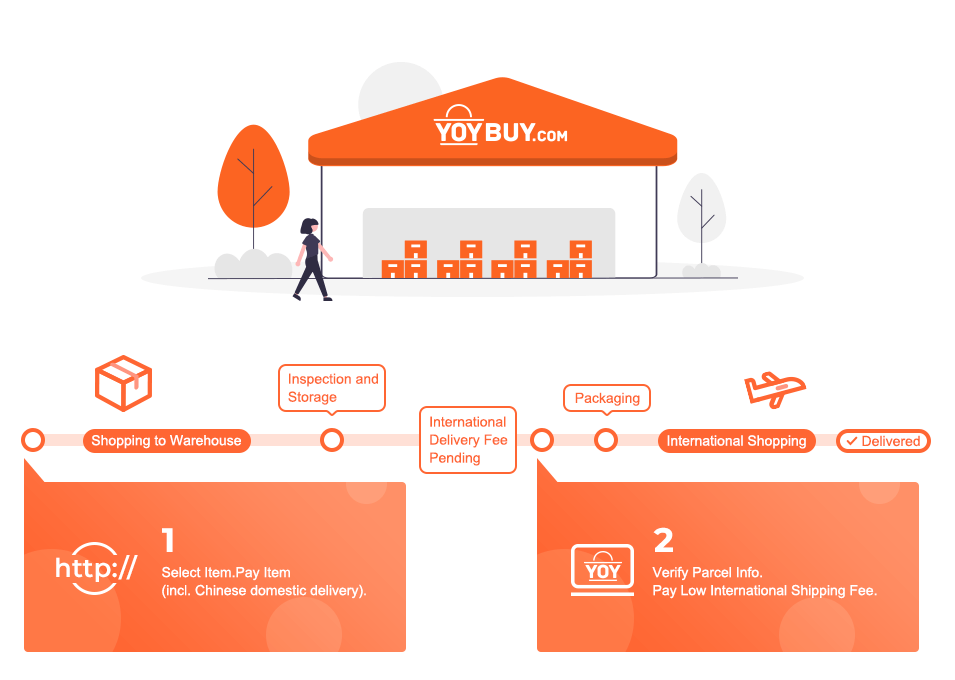
256GB OTG USB C Type C Flash Drive USB 3.0/3.1 Computer Backup Stick (Black, Not for iPhone)
256GB OTG USB C Type C Flash Drive USB 3.0/3.1 Computer Backup Stick (Black, Not for iPhone)
BEST SELLERS

Product Description
Shipping Notices:
1 Contraband and limited items:
Clgarette,Alcohol,Contraband ?Do not accept



Liquid,cream or cosmetics items are quantity limited in shopping agent service



Chinese medicine is limited to ship by Chinese exporting goods.

2 Limitation for different shipping methods:
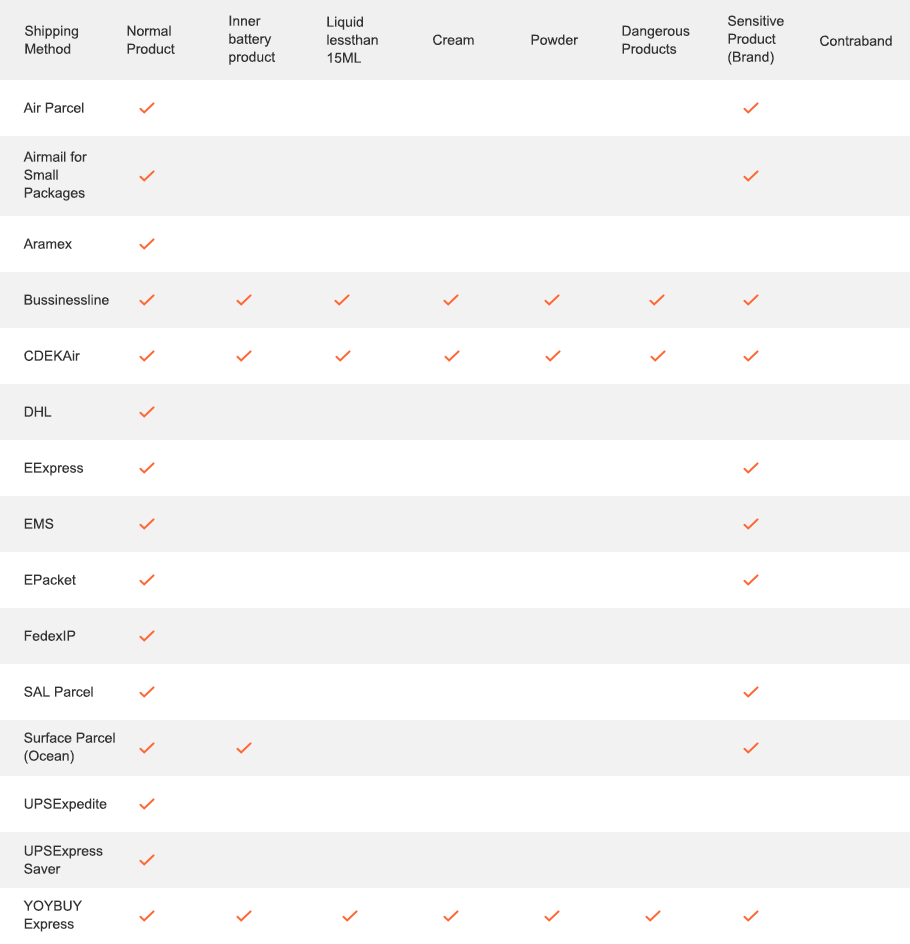
3 Yoybuy Product's Label:
Sensitive Product(SEN)
Product With battery
Cream
Powder
Dangerous Products
4 Volume weight Requested:

volume weight=length*height*Width/5000

one side must be less than 120cm,otherwise there is additional fee;250cm products can not be accept;




Any side must be less than 60cm,otherwise you will be charged the greater one between real weight and volume weight,more than 120cm will be not accepted.
After Sale Service:
1 Insurance Policy: Click to go to the Help Center to view the Insurance Policy
2 The rules apply and summit for receive compensation
3 The conditions of accrual for amount insurance
3 The conditions of accrual for amount insurance
5 Damage to the parcel during international shipping, which resulted in damage to the goods in it
6 Loss of individual goods under international shipment
The absence individual goods in the parcel
7 Non-compliance individual goods in color, size, complications
Damage to the goods during international shipment
8 Returns Policy: Click to go to the Help Center to view the Returns Policy
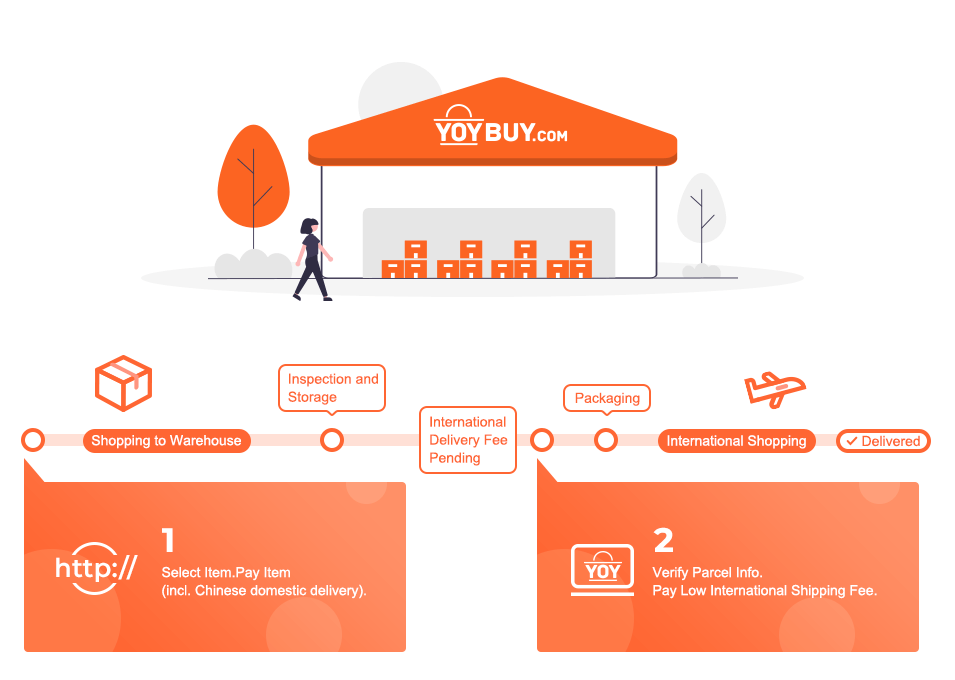
BEST SELLERS


 Language
Language

 Currency
Currency
Upload image to find the same item
 Drag the image here, or
Click to upload
Tips: Only jpg, jpeg, png, webp
Drag the image here, or
Click to upload
Tips: Only jpg, jpeg, png, webp
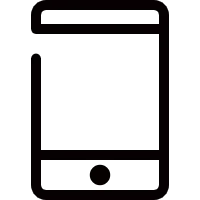
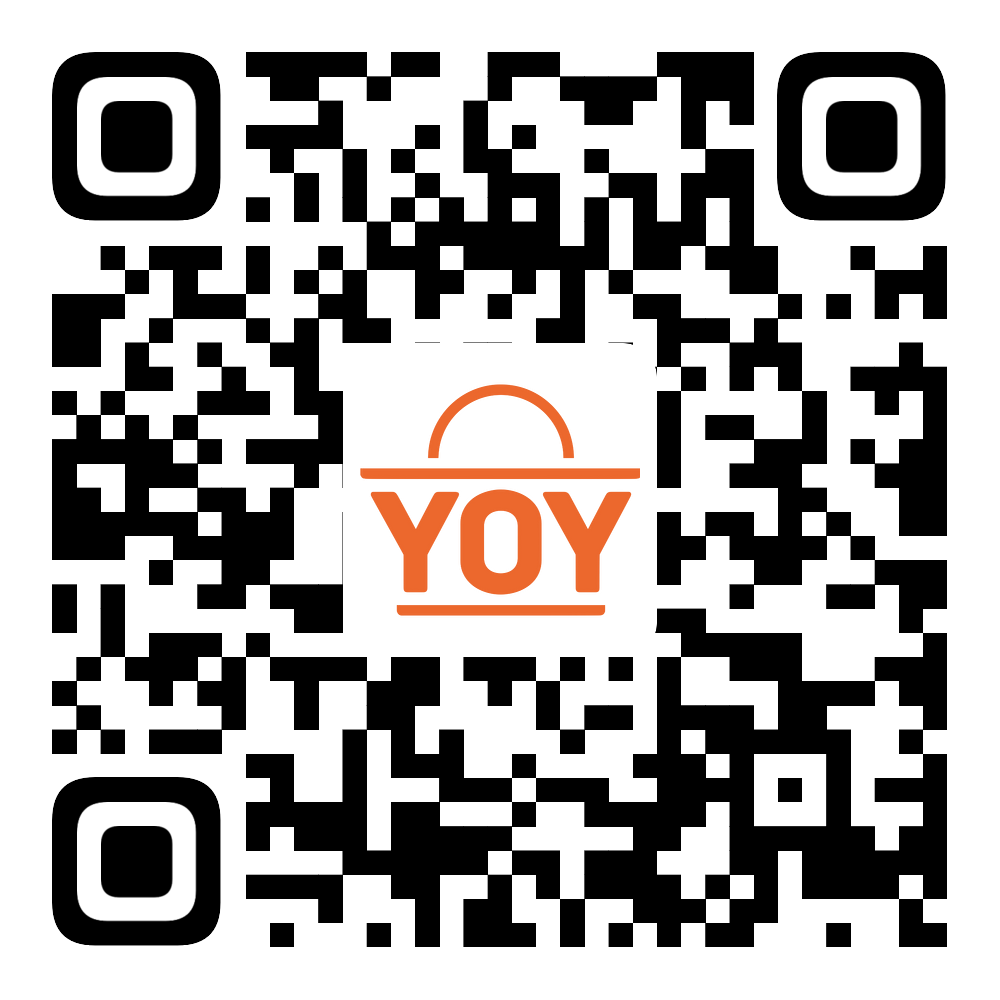
Scan the QR code and use your phone to take a direct photo search.
×