Select Currency X
- USD
- CNY
- Rp.
 Search by Photos
Search by Photos



Order Tutorial
Order Tutorial
Step 1: Log into YOYBUY and look for desired items.
Please enter the original web page URL of the item. Google translated URL will not be recognized.
Step 2: Add desired items to cart.
Note:
● If some information cannot be retrieved, please enter them manually.
● Please enter additional information about the item (color, size, etc) in “comments.”
● If the picture does not show up, do not worry, it will not affect the purchase.
Step 3: Pay for the desired items.
Go to “my shopping cart”, select the items you want to pay for. Then, you will know the total
amount of your items and account balance.
Note:
● Click “Delete” to cancel this order before you pay.
● Click “Select All” to select all the orders you want to pay for.
● Click “Delete the Selected” to cancel the order you have selected.
● Click “Add to my favorite” to add this order to your list of favorite items.
Step 4: Confirm shown information.
Click OK to complete
Note:
1. If you can not find your order in the “Processing view”, please go to the “pending” list to pay.
2. To continue, you need to wait until the items arrived in the warehouse, and the status displays “Arrived.”
Step 5: Select the items you would like to ship together in one parcel, and click “Submit delivery.”
Submitting delivery
1. Go to “My Order” and select the items you want to send in one parcel
Note: If you are a NEW USER, please click “Add New Recipient,” fill out the information shown below,
then click “Save.”
2. Once we have your address, choose the Delivery Method.
3. Once you have chosen the delivery method you are ready for payment.
Note:
● If you have special requests for your parcel, please leave messages in the “Remark” section.
● Filling in "Declared value" and “Express Waybill description" is optional.
● If your account does not have enough money when you click "pay", please click "add money"
to increase your balance.
Step 6: After your payment, all Details of your Order will be available for your private viewing.
Note:
1. If you want to add an item to the unpaid parcel order, please click No in the parcel order , then delete it by clicking the “trash bin” icon. Go back to “My parcel”, choose the “arrived ” items to submit delivery.
2. if you want to add some items to the paid parcel order,please cancel it directly when the status of the parcel order is “wait process”. Then go back to “My parcel”, choose the “arrived ” items to submit delivery.
Step 7: go to the menu and click “My Parcels” to check the parcel details. Confirm the receipt
of the parcel, and leave feedback!
Step 8: Follow your parcel.
a) Processing
We are preparing to handle your parcel.
b) Shipped
The item has been shipped. Please be ready to receive it.
c) Received
You have received the goods and signed for it.
d) OK
You have left feedback. Congratulations! You have ended this exciting shopping trip!
e) Await
You need to pay the difference in weight price because your estimate weight is smaller than real weight.
f) Await processing
Your parcel is waiting for processing. Before processing, you can choose to cancel the parcel shipping.
After cancelling, the second payment will be refunded to your account automatically. (If you have used an
e-coupon, it will not be returned when you cancel the delivery.)
FAQ:
I placed many orders, can I ship them together?
Regardless of how many items you have purchased, simply select the items you would like to ship in one parcel
and click “submit delivery”.
I placed a few orders; can I divide them into several parcels?
Yes you can. Select the items you want to be packed and shipped in one parcel and submit delivery.
Can I add more items into the parcel I just submitted?
Sorry, you cannot. Once you have submitted delivery, you cannot add other items into this parcel anymore. If you
want all your items sent in one parcel, you must submit all of them together at the same time.
When will the parcel be sent out after I submit delivery?
![]()


Click OK in the pop-up window to go to the next step











Note: When your estimated weight is smaller than the real weight, you need to pay the difference before
we can ship your parcel. You should go to "My Parcels" to pay the difference.

Shopping Assistance
YOYBUY Taobao/Tmall/1688 Shopping Assistant extension is tailored to assistant YOYBUY customers to add items to YOYBUY Shopping cart easily while browsing Taobao,Tmall and 1688. We will call " YOYBUY Taobao/1688 Shopping Assistant "as "Assistant" for short.
Common Questions:
1.Where can I find the Assistant?
How to install?
Step4: The Assistant will appear at the top right corner of your Chrome Browser if it install successfully.
Please click here to find the Assistant.
2.How many sites can be used?
Taobao.com, Tmall.com and 1688.com are supported.
3.Is the Assistant safe?
YOYBUY assistant is certified by Google. 100% safe, please feel free to use.
4.What browsers can be used
So far, support Google only, more browsers will come soon.
Step1: Click here to open it from Google webstore
Step2: Now click the button at the top right as the picture shown below.


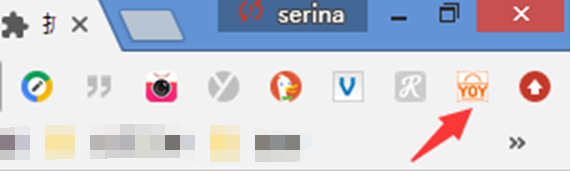







 +86 10 84847953 - 6117
+86 10 84847953 - 6117















